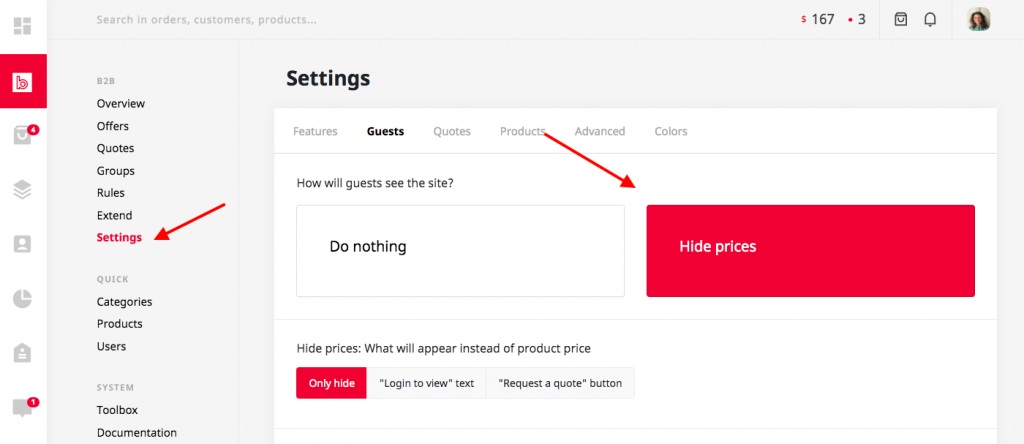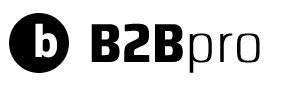Now that we have successfully installed WooCommerce B2B Pro, we can now set up the initial setup to build our WooCommerce B2B and wholesale store.
1- Create B2B groups #
You can think of B2B groups like roles in WordPress.
B2B groups help you organize your customers and assign different prices, different store settings for each. You can discount the prices of all products or certain products/categories for a group, disable some payment methods, hide products, set tax exemptions, etc.
For example, you may want to divide your store into two groups as individual and business customers. While your individual customers can see the regular prices, your business customers can wait for your approval to become a member, get the discounted prices, and send a request for quote. Or if you are exporting to a certain country, you can create a group for it and provide tax exemption to these customers.
To create B2B groups, go to B2B Pro > Groups and click New group
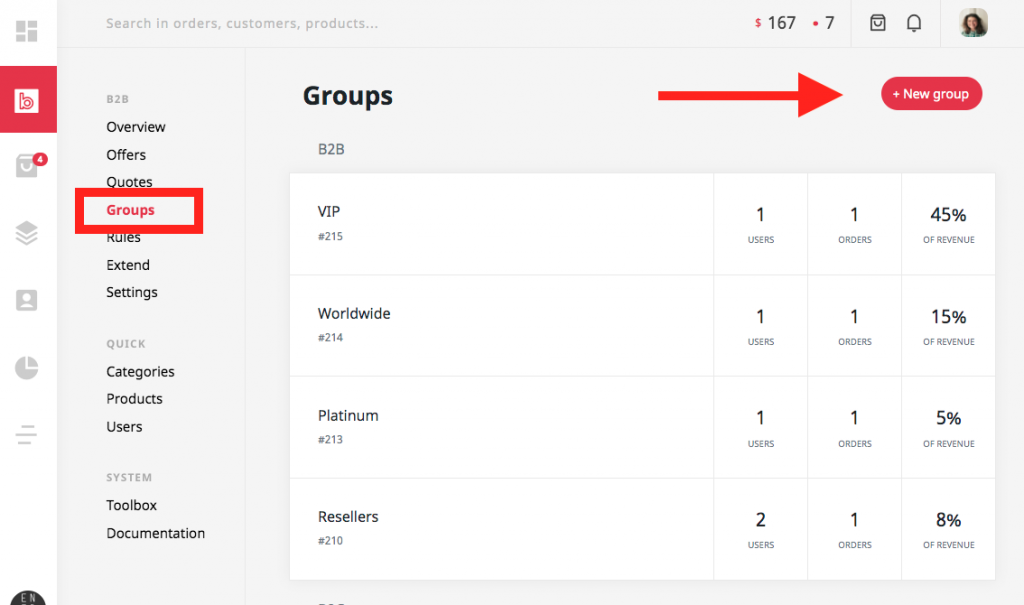
After you create the groups, you can assign your customers to these groups one by one. To do this, go to the Customers page and click Edit for a customer.
Or, you can assign all customers to a group in bulk from the B2B Pro > Toolbox page.
2- Extend the registration form #
Most stores sell to both B2C and B2B customers. So, it is important to ask the type of customers during registration and assign them to an appropriate group. Also, additional information may be requested depending on the type of customer. For example, you can ask business customers for their VAT number, or individual customers for their birthday and gender.
Registration types #
To create a registration type that customers can choose during registration, go to B2B Pro > Extend > Registration Types and click New type. These registration types will be appeared in the registration form.
Custom fields #
After creating the registration types, you can now set what information we want from the customer. For this, you must click New field from the B2B Pro > Extend > Custom Fields page.
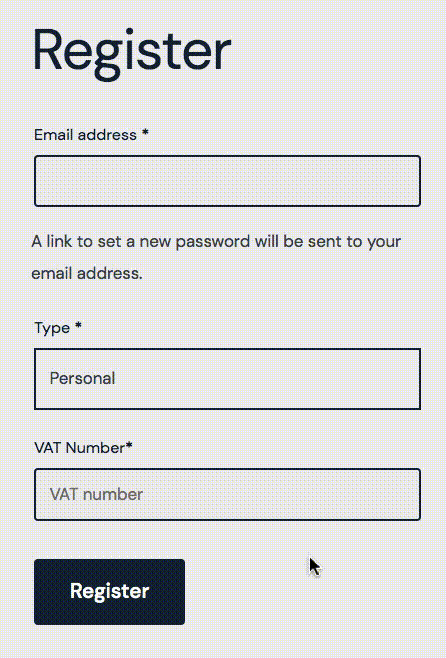
3- Adjust product prices #
With WooCommerce B2B Pro, you can set different product prices for each group. Your product edit screen will look like this. Here you can set a special price for the group.
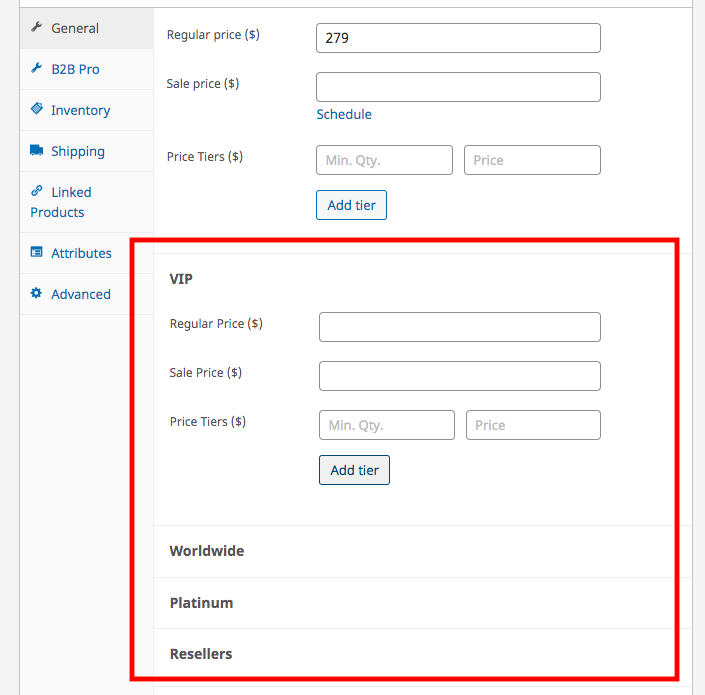
Instead of changing prices individually, you can also make bulk price discounts for product categories by using our Rules feature.
4- Hide prices to guests #
You can hide prices to guests. Thus, visitors cannot see your prices without registering or logging into your store.
To do this, go to B2B Pro > Settings > Visitors and select Hide prices. From here you can hide the prices completely, replace the prices with the text “Login to see the prices” or add the Request a Quote button.