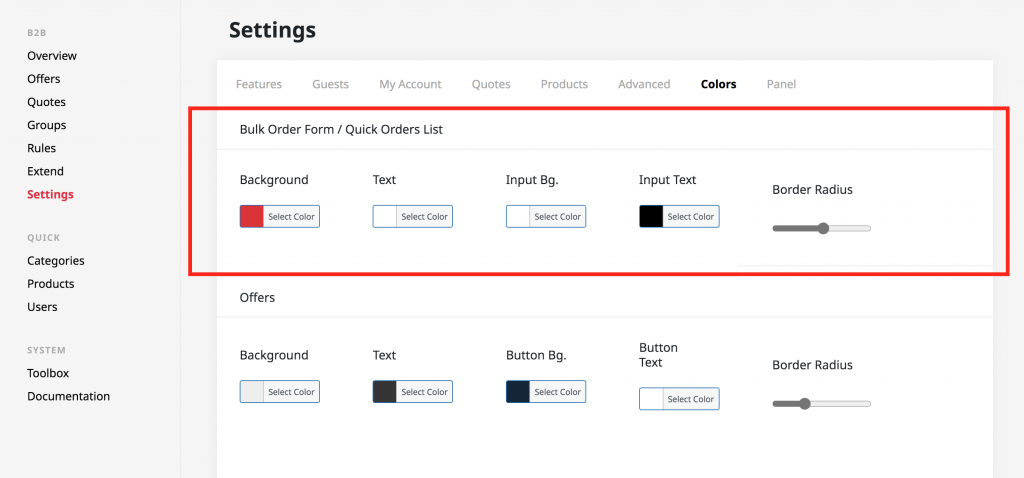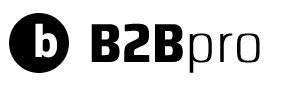When you work with business customers, the same order may need to be placed repeatedly at different times. With the Quick Orders feature in B2B Pro, your customers can create their own order lists and add products to their carts with a single click.
How does Quick Orders work? #
When you enable this feature, your customers will see a new menu item called Quick Orders on their My Account page. With the form here, they can search for products and add them to their list. They can also name this list to use it later by clicking the Save button.
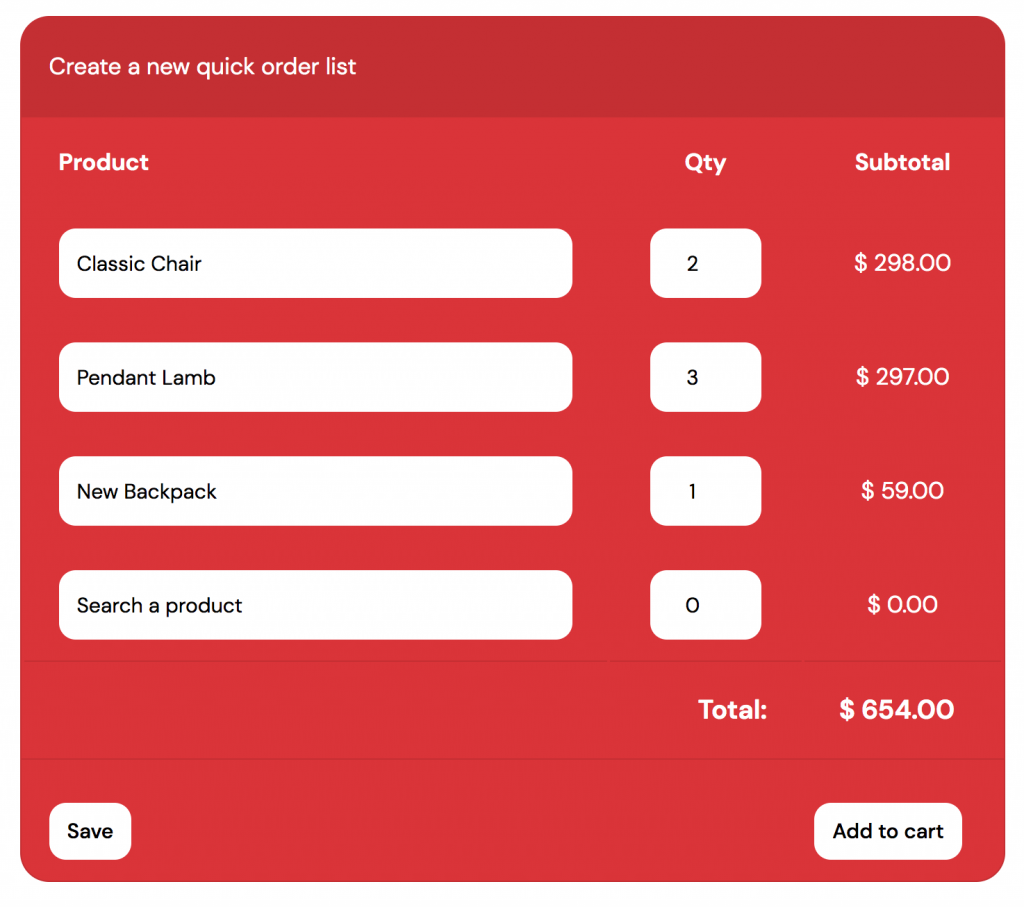
How to enable/disable and customize Quick Orders #
To enable or disable Quick Orders, please go to B2B Pro → Settings → Features page.
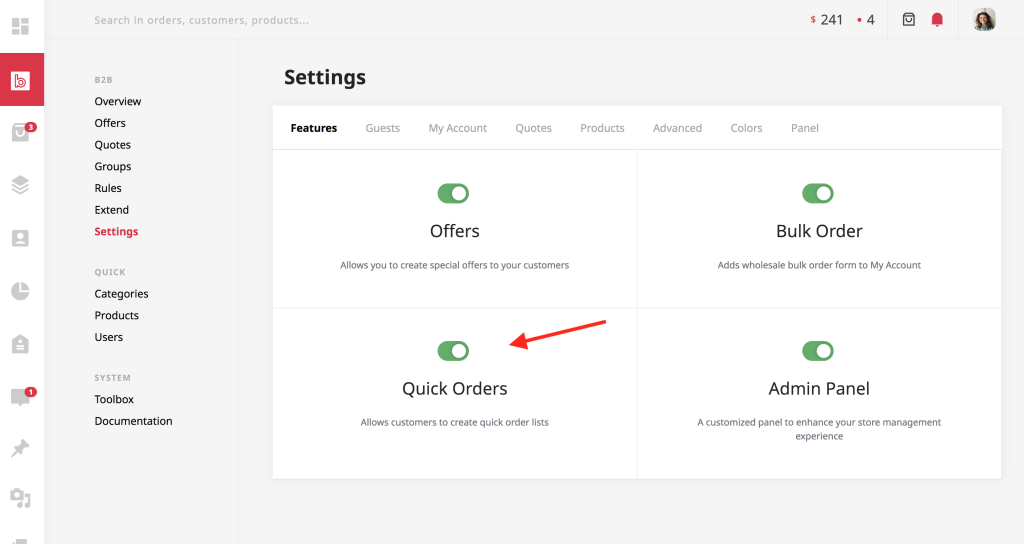
You can also change the colors of the Quick Orders form on your site from the B2B Pro → Settings → Colors page.